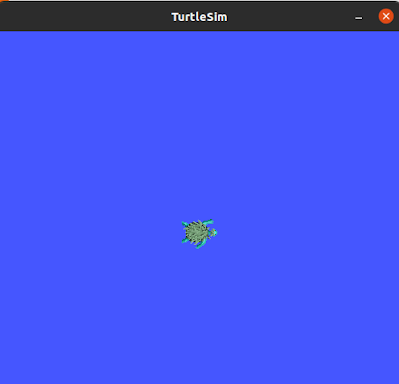- The most widely used in many areas an operating system that can perform multitasking.
- GNU; kernel is an operating system developed under the GNU Draft, it's containing system tools, libraries, and end-user software.
- The name expansion for "GNU's Not Unix" (GNU is not Unix). The reason for this name is that while its design is similar to Unix, it is free software and does not contain any UNIX code.
- Users using the Linux kernel generally call their systems "Linux", but the GNU Project recommends "GNU / Linux" instead of "Linux".
1. Tools and Their Differences
-
-
Shell
-
The environment where you type and execute commands. Examples: Bash, Zsh, Fish.
-
Bash (Bourne Again SHell)
-
The most commonly used shell. When you open a terminal on Linux, it's usually Bash.
-
Git
-
A version control system to track changes to code or files over time and collaborate with others.
In short:
-
Bash/Shell = Command execution environment (file management, system administration, etc.)
-
Git = Specialized tool for versioning and collaboration
-
Shell
-
The environment where you type and execute commands. Examples: Bash, Zsh, Fish.
-
-
Bash (Bourne Again SHell)
-
The most commonly used shell. When you open a terminal on Linux, it's usually Bash.
-
-
Git
-
A version control system to track changes to code or files over time and collaborate with others.
-
In short:
-
Bash/Shell = Command execution environment (file management, system administration, etc.)
-
Git = Specialized tool for versioning and collaboration
2. Basic Linux (Bash) Commands
📂 File and Directory Operations
🔑 Administrator Privileges
📄 View and Edit Files
3. Basic Git Commands
🛠 Setup and Start
🌿 Branch Operations
📌 Commit Process
🔄 Merge Branches
4. Bash + Git Example
-
- GNU Compiler Collection is a compiler system that initially supports various program languages, especially C compiler.
- It has been adopted as a standard compiler by Unix-like operating systems.
- GCC can be used on many embedded platforms.
CMAKE
-
It is a tool used to develop projects on different platforms.
-
It works integrated with many programs such as OpenCV and ROS.
-
By performing each program's own task, it enables the programs to work integrated with each other in the operation of the desired program and creates a build system.
-
Runs programs by ordering according to the needs graph, not in a linear order.
-
A standard Cmake code is added to determine the hierarchy of needs. It produces different build systems according to different coding.
-
It is the program that is used to write and read the code as desired in the multiple working environments.
-
It automatically completes the files needed by the program.
-
A more modern and easier to use program
-
There is an option to redirect to the addresses of the files in the cursor or dictated.
-
In order for CMAKE to run on Linux; GCC, GDB, rsync, and zip files must be installed.
- It is a distributed version control system.
-
It provides easy analysis in updates and backups.
-
It supports many file infrastructures. When Git is written to the project, it examines the changes and records them if we want.
-
Github benefits from remote repost processing and awareness of changes made to computers that are not on the same server.
-
We can go back in the system and retrieve the past code thanks to the changes are recorded in the different versions.
-
It gives the chance to code according to the project, the user cannot choose the language to code.
-
With Bitbucket, files can be added to the internet.
-
You can get information about who added what.
- It is a tool used to develop projects on different platforms.
- It works integrated with many programs such as OpenCV and ROS.
- By performing each program's own task, it enables the programs to work integrated with each other in the operation of the desired program and creates a build system.
- Runs programs by ordering according to the needs graph, not in a linear order.
- A standard Cmake code is added to determine the hierarchy of needs. It produces different build systems according to different coding.
- It is the program that is used to write and read the code as desired in the multiple working environments.
- It automatically completes the files needed by the program.
- A more modern and easier to use program
- There is an option to redirect to the addresses of the files in the cursor or dictated.
- In order for CMAKE to run on Linux; GCC, GDB, rsync, and zip files must be installed.
- It is a distributed version control system.
- It provides easy analysis in updates and backups.
- It supports many file infrastructures. When Git is written to the project, it examines the changes and records them if we want.
- Github benefits from remote repost processing and awareness of changes made to computers that are not on the same server.
- We can go back in the system and retrieve the past code thanks to the changes are recorded in the different versions.
- It gives the chance to code according to the project, the user cannot choose the language to code.
- With Bitbucket, files can be added to the internet.
- You can get information about who added what.
- It is a console application running on Unix systems.
- It is used to monitor CPU consumption, ram usage, core status, and uptime rates.
- In addition to monitoring / managing the running processes, it also gives information about the overall process status of the system. Its work is similar to the Windows task manager.
- It makes working with Unix very easy.
- OpenCV is an image processing library.
- Supports TensorFlow, Torch / PyTorch, and Caffe programs used for Artificial Intelligence.
Scope of application
- Egomotion prediction
- Face recognition system
- Mimic recognition
- Human-computer interaction (HCI)
- Mobile robotics
- Sense of motion
- Object identification
- Segmentation and recognition
- Stereopsis stereo vision: depth perception from 2 cameras
- Structure from motion (SFM)
- Movement tracking
- Augmented reality
- ROS (Robot Operating System) is a flexible software that exists to create robot software.
- It works integrated with many programs such as OpenCV, Matlab, Android, C ++, Python and CMake.
- It regulates the communication of the robot's sensors and other equipment with each other. Coordination is achieved by determining masters and nodes.
- Nodes react to incoming information according to the subscribed topics.
- It is a program written to create an interface between the robot and the user.
- It offers the ease of running the same software on all supported robots.
- There is no obligation to use ROS only on Linux, it does not restrict. From MATLAB installed on Windows, we can send code to move the robot from ROS Master, and return data from the robot.
- We can create nodes written in different languages on a project and run the code.
- When a problem occurs in other robot programs, it may cause the main code to be locked, this situation does not occur in ROS, and since each operation is a node, other nodes continue to work with the main code.
- The node software system reduces complexity. This makes it easier to debug.
- Terminator serves to open many terminals from the same window instead of opening them from different windows repeatedly.
- The Tmux program is an alternative program for this.
- These programs prevent complexity when working with many terminals.
- It is a high-end C ++ template title library for Linear Algebra, matrix and vector operations, geometric transformations, numerical solvers, and related algorithms.
- It can run on systems such as Linux, Visual C ++, GCC.
- After defining the matrix with the headers, the desired matrix operations can be performed with certain operations.
CERES